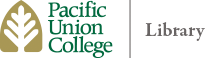How to Use the Public Printers
The public printers in the library lobby are networked to the public computers in the library. To release your print job, swipe your ID card at the release station next to the printers. You will not be charged.
If you don’t have a current ID, please check at the front desk for assistance.
Using Windows
How to Print Double-Sided
While viewing the Word document, select “File”, then “Print” (Ctrl P)
Under “Settings” select the second option: “Print on Both Sides—Flip pages on long edge”
Confirm your choice, send to “Print”
How to Print Power Point Slides
While viewing the document, select “File”, then “Print” (Ctrl P)
Under “Settings” the default will be “Full Page Slides”. Select that option to see other choices for printing:
- Full Page Slides: Prints one large slide on each page
- 3 Slides: Prints 3 slides and prints horizontal lines for notes next to each slide
- 2, 4, 6, 9 Slides: Prints the selected number of slides per page
- Notes: Prints one slide per page with unlined space available for notes
- Outline: Prints outline of entire Power Point file (text only, no images)
Confirm your choice, send to “Print”