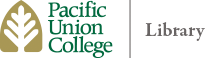Linking to Online Library Resources from Canvas
Find the article you want to use in one of the library databases.
Look for a “permalink” or durable link for the article.
Copy this link. If you do not see a permanent link, copy the link from the browser address bar.
In Canvas, highlight the link you created for the article and choose the link icon in the tool bar.
Paste the article link. Do not yet click "Insert Link".
When creating links to online library resources in Canvas, you need to add a short prepend URL to the beginning of each web link. This prepend prompts off-campus students to authenticate and get access to the resources. Paste in the proxy url directly at the beginning of the link:
https://www.libproxy.puc.edu/login?url=
Click the Insert Link button and test the link. If you are on campus, you should go directly to the resource. If you are off-campus, you should be prompted to enter the off-campus password.
Check with a librarian if you need any help.